Switching to a new hosting provider can seem daunting, but the benefits of upgrading to a reliable, high-performance hosting platform like CloudMySite far outweigh the temporary challenges. Whether you are moving for better speed, security, support, or scalability, CloudMySite offers a seamless transition process. This guide will walk you through the step-by-step process of switching to CloudMySite while ensuring minimal downtime and a smooth experience.
Why Switch to CloudMySite?
Before diving into the migration process, let us quickly recap why CloudMySite is a top choice:
- Fast and Reliable Performance: State-of-the-art servers and a global CDN ensure faster page load times and 99.9% uptime.
- Robust Security: Free SSL certificates, DDoS protection, and automated backups safeguard your website.
- Scalability: Resources can be adjusted as your business grows, ensuring uninterrupted service.
- Affordable Pricing: Budget-friendly hosting plans for businesses of all sizes.
- Exceptional Support: dedicated customer service ensures your hosting experience is worry-free.
Now that you know why switching to CloudMySite is a smart move, let's look at how to make the transition.
Step-by-Step Guide to Switching to CloudMySite
Step 1: Evaluate Your Current Hosting
Before switching, analyze your current hosting setup:
- Identify your websites size, traffic patterns, and resource usage.
- Take note of the existing configuration, including domain settings, email accounts, and database structures.
This helps you choose the right hosting plan on CloudMySite and ensures no important details are missed during migration.
Step 2: Choose the Right CloudMySite Plan
Visit CloudMySites website to explore their hosting plans. Key considerations include:
- Resource Needs: Choose a plan that offers adequate CPU, RAM, and storage for your websites current and future needs.
- Special Features: Look for features like one-click installations, SSL certificates, and CDN integration.
- Scalability: Ensure the plan allows for easy upgrades as your website grows.
Once you have selected a plan, complete the signup process to create your CloudMySite account.
Step 3: Backup Your Website
Creating a backup of your website is a crucial safety step before migration. This ensures you have a fallback option in case anything goes wrong. Back up:
- Files and Media: Use FTP or cPanel to download all files from your current hosting.
- Databases: Export your databases (e.g., MySQL) through tools like phpMyAdmin.
- Emails: If you use your current hosts email service, back up your emails or migrate them to a service like Google Workspace or Microsoft 365.
Step 4: Transfer Your Website Files
Once you have backed up your website, it is time to upload your files to CloudMySite. Follow these steps:
- Access CloudMySites File Manager: Use their intuitive control panel or connect via FTP.
- Upload Files: Transfer your websites files and folders to the designated directory on CloudMySites server.
- Restore Databases: Use CloudMySites database management tools to import your exported databases.
Step 5: Configure Domain Settings
To ensure your website points to CloudMySites servers, update your DNS settings:
- Access Domain Registrar: Log in to your domain registrars control panel.
- Update Nameservers: Replace your current nameservers with those provided by CloudMySite.
- Example:
ns1.cloudmysite.comns2.cloudmysite.com
- Example:
- Wait for Propagation: DNS changes can take up to 24 hours to propagate fully.
Step 6: Test Your Website
Before making your website live, thoroughly test it to ensure everything is functioning correctly:
- Check Pages and Links: Navigate through your website to ensure all pages and links work as expected.
- Verify Functionality: Test forms, shopping carts, and other interactive elements.
- Inspect Performance: Use tools like Google PageSpeed Insights to measure load times and optimize performance.
Step 7: Make Your Website Live
Once you’ve confirmed that your website is working perfectly on CloudMySite, update any additional settings and go live:
- Deactivate Old Hosting: Cancel your old hosting plan to avoid unnecessary charges.
- Inform Your Audience: If you anticipate any downtime during the migration, notify your users in advance.
Step 8: Monitor and Optimize
After switching to CloudMySite, continuously monitor your websites performance and security:
- Use Analytics Tools: Track visitor behavior and website performance with tools like Google Analytics.
- Enable Backups: Schedule automated backups in CloudMySites control panel to secure your data.
- Optimize Content: Regularly update and optimize content to maintain speed and SEO rankings.
Tips for a Smooth Migration
- Schedule Migration During Low Traffic Hours:
- Plan your migration during off-peak hours to minimize disruptions for your audience.
- Use CloudMySites Migration Assistance:
- If you are unsure about migrating manually, take advantage of CloudMySites professional migration services.
- Test Everything Before DNS Changes:
- Testing your site on CloudMySites temporary URL before updating DNS ensures a seamless transition.
Conclusion
Switching to CloudMySite is a strategic move to ensure better website performance, enhanced security, and scalable resources. By following the steps outlined in this guide, you can migrate your website smoothly and enjoy the benefits of a reliable hosting platform.
With CloudMySites cutting-edge technology, exceptional customer support, and affordable plans, you are setting your website up for long-term success. Ready to make the switch? Start your migration to CloudMySite today and experience hosting that works for you!
Ready to get started? Explore cloud hosting plans tailored to your needs at CloudMySite.